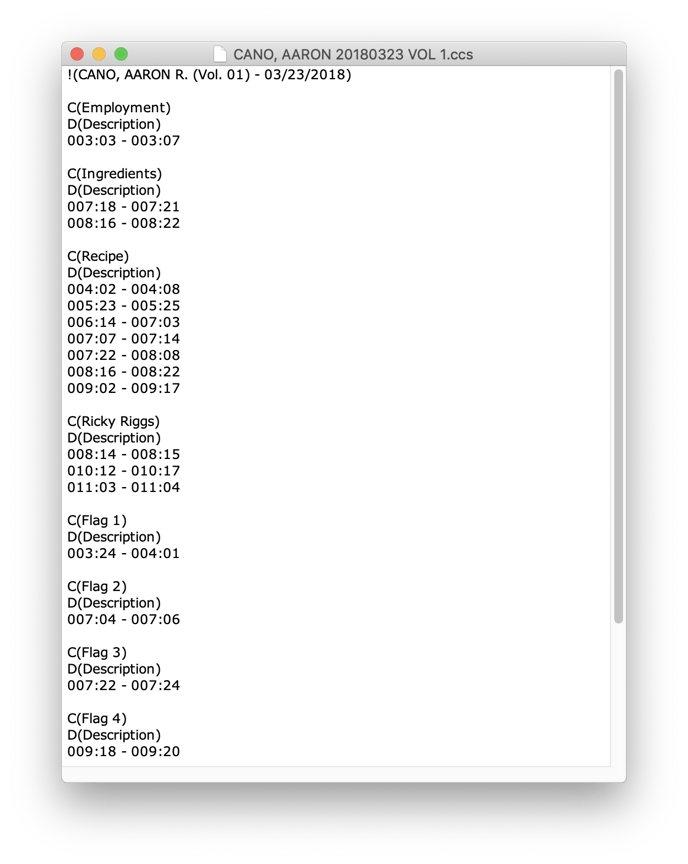Create and View Available Reports
TranscriptPad offers multiple summary report formats to export designations, annotations, and issue codes for review, presentation, or editing in third-party tools.
After applying issue codes, highlights, flags, or underlines in TranscriptPad, you can generate reports to organize and share your annotations. Tap the Reports button at the bottom of the documents list to create a report. The content of the report will reflect the folder level you are viewing—whether for a single deponent or across multiple grouped transcripts.
How to Generate a Report
Navigate to the folder or level of transcripts you want to include.
Tap the Reports button at the bottom of the screen.
Choose the report format and customize options as needed.
TranscriptPad Report Types
Click on the report name to be taken to a full description and example.
PDF Report – Detail
Includes designations with transcript testimony and page/line references. Sort by annotation type or page order.
PDF Report – Summary
Includes only page/line references without transcript text. Useful for sharing with opposing counsel.
PDF Report – Impeachment Slides
Generates slide-style PDFs with transcript text and metadata. Choose black or white backgrounds and export as individual or combined files.
PDF Report – Annotated (Full)
Creates a full-size (1-up) transcript with visible annotations and an issue code key.
PDF Report – Annotated (Mini)
Creates a condensed (4-up) mini transcript with annotations and issue code key.
TXT Report – Detail
Exports a text file with transcript testimony and page/line data. Opens in Quick Look.
TXT Report – Summary
Exports a text file with only page/line data, no transcript text.
Spreadsheet Report – Microsoft Excel
Exports designations with testimony into Excel. Annotations appear on separate sheets by type.
There are two hidden reports below the Microsoft Excel report button that can be accessed by pressing the ellipsis button (…). These reports were created to be used by legal videographers to create an edit decision list file that can imported into a desktop video editing application to speed up the editing process.
TXT EDL Report
Creates a .TXT edit decision list file for use with video editing software. Attaches to a new Mail message.
CCS EDL Report
Creates a .CCS edit decision list file for video editors. Attaches to a new Mail message.
For more information, please watch TranscriptPad Create and View Available Reports on YouTube.
Full Description of Reports
PDF Report - Detail
This report creates a PDF file that includes the page and line numbers for each designation based on the options selected, and the transcript testimony. This report will open in TranscriptPad, and can be printed, emailed, saved, or opened in TrialPad for presentation. This is a great report to create as a summary of a deponent’s testimony, especially if it will be some time before you review it again. The designations in the report can be sorted by the type of annotation (highlights grouped together, issue codes grouped together, etc.), or by page (annotations and issue codes would be shown in chronological order of the transcript).

PDF Report - Summary
This report creates a PDF file that includes the page and line numbers for each designation based on the options selected, but does not include the transcript testimony. This report will open in TranscriptPad, and can be printed, emailed, saved, or opened in another app. You might use this report to provide to opposing counsel to let them know which parts of a deposition you intend to read, or play back by video (in this situation you may want to exclude your Flags / Flag Notes). The designations in the report can be sorted by the type of annotation (highlights grouped together, issue codes grouped together, etc.), or by page (annotations and issue codes would be shown in chronological order of the transcript).

PDF Report - Impeachment Slides
This report creates a PDF slide for each designation based on the options selected that includes the deponent name, volume number, date of deposition, page and line information, and the transcript testimony. This report will open in TranscriptPad, and can be printed, emailed, saved, or opened in TrialPad for presentation. The slides created by this report can be copied to TrialPad and used to impeach a witness with a simple tap. The background color for the slides can be set to Black (with testimony in white text and other information in grey text), or White (with testimony in black text and other information in grey text). All the slides can be created as either: Multiple PDF Documents where each designation will be its own individual PDF file and named according to the start page and line number (e.g. 010-02.PDF for a designation starting on page 10, line 2), or One PDF Document where all the slides will be in one PDF file, and each designation will have its own page numbering within that document. If you select Multiple PDF Documents you also have the option to add a File Name Prefix to each file that is created. So, if you were preparing Impeachment Slides for John Smith you might add a prefix of his initials so the file name would be JS-010-02.pdf for a John Smith designation starting on page 10, line 2.
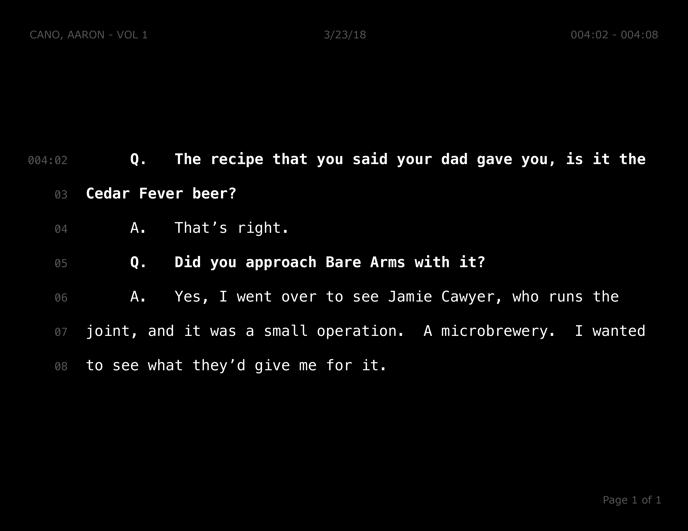
PDF Report - Annotated (Full)
This report will create a full page PDF file (1-up) of every page of the original transcript, and include annotations for any Flags, Notes, Highlights, Underlines, and Issue Codes selected. This is similar to a traditional full page printed transcript and includes your highlights, underlines, flags with associated notes, and color-coded column markings for issue codes with an issue code key on the first page. This report will open in TranscriptPad, and can be printed, emailed, saved, or opened in TrialPad for presentation.
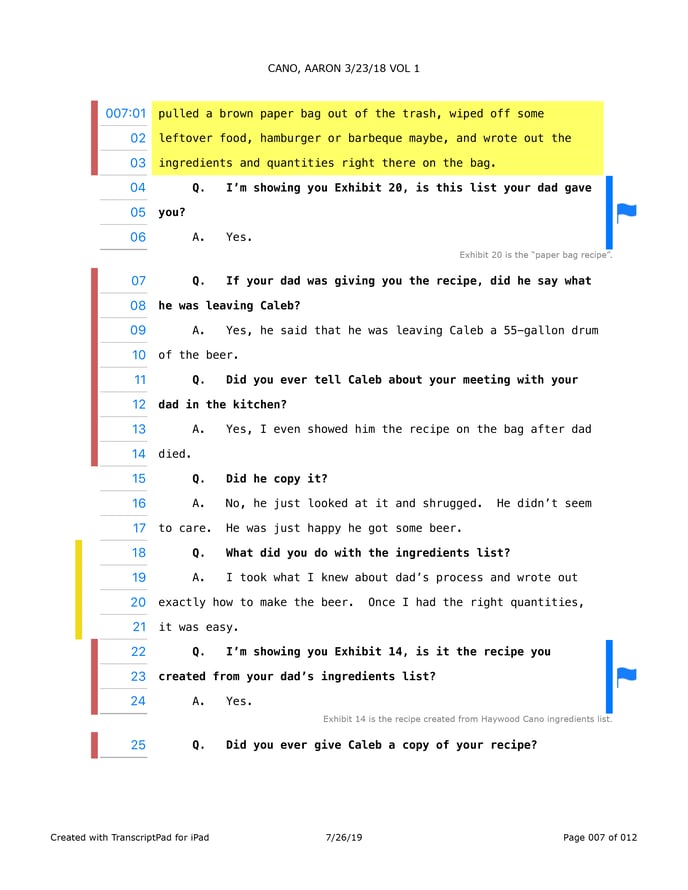
PDF Report - Annotated (Mini)
This report will create a mini PDF file (4-up) of every page of the original transcript, and include annotations for any Flags, Notes, Highlights, Underlines, and Issue Codes selected. This is similar to a traditional mini printed transcript and includes your highlights, underlines, flags with associated notes, and color-coded column markings for issue codes with an issue code key on the first page. This report will open in TranscriptPad, and can be printed, emailed, saved, or opened in TrialPad for presentation.
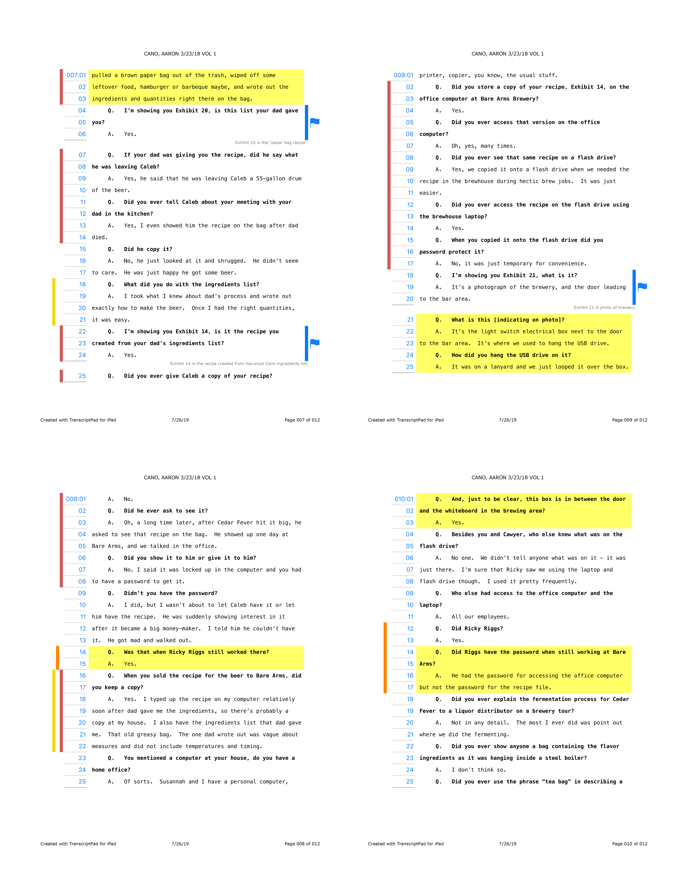
TXT Report - Detail
This report creates a generic TXT file that includes each designation’s page and line information based on the options selected, and the transcript testimony. This report will open in Quick Look on your iPad, and can be printed, emailed, saved, copied to another app, or exported to another app. The designations in the report can be sorted by the type of annotation (highlights grouped together, issue codes grouped together, etc.), or by page (annotations and issue codes would be shown in chronological order of the transcript).
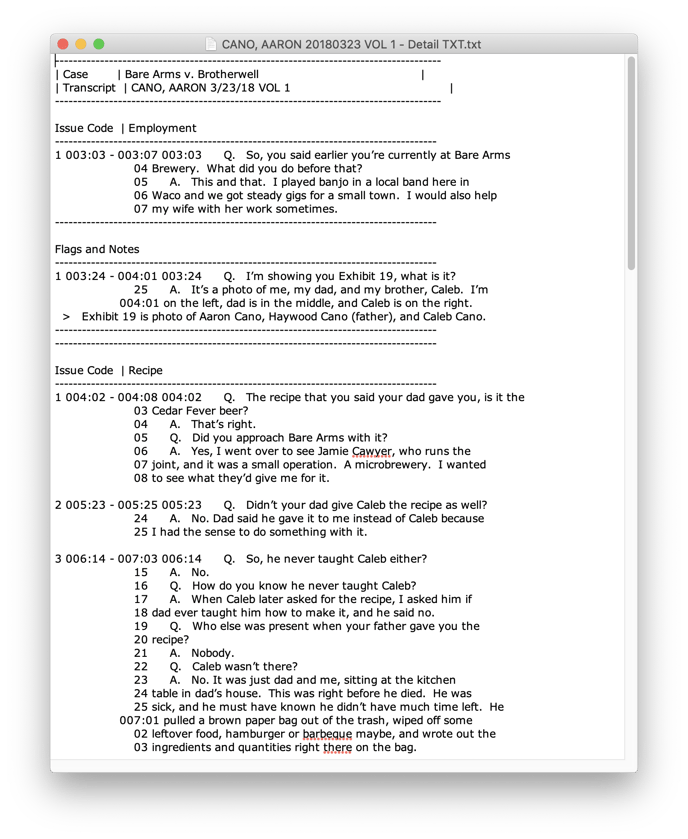
TXT Report - Summary
This report creates a generic TXT file that includes each designation’s page and line information based on the options selected, but does not include the transcript testimony. This report will open in Quick Look on your iPad, and can be printed, emailed, saved, copied to another app, or exported to another app. The designations in the report can be sorted by the type of annotation (highlights grouped together, issue codes grouped together, etc.), or by page (annotations and issue codes would be shown in chronological order of the transcript).
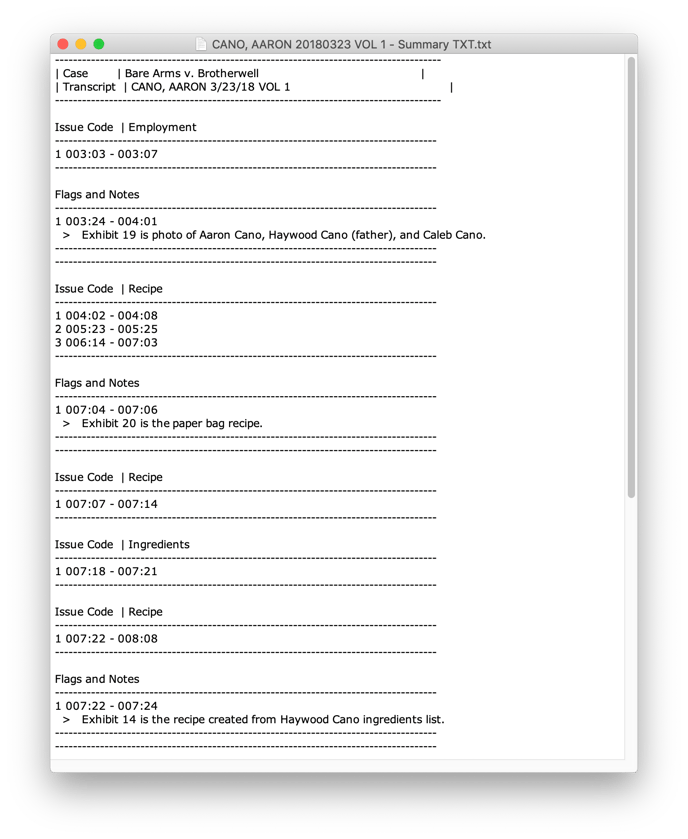
Spreadsheet Report - Microsoft Excel
This report will create a Microsoft Excel file that includes each designation’s page and line information based on the options selected, and the transcript testimony. When opened in Microsoft Excel, separate Sheets will be created for any Flags, Notes, Highlights, Underlines, and Issue Codes. This report will open in Quick Look on your iPad, and can be printed, emailed, saved, or copied to Microsoft Excel. The designations in the report can be sorted by the type of annotation (highlights grouped together, issue codes grouped together, etc.), or by page (annotations and issue codes would be shown in chronological order of the transcript).
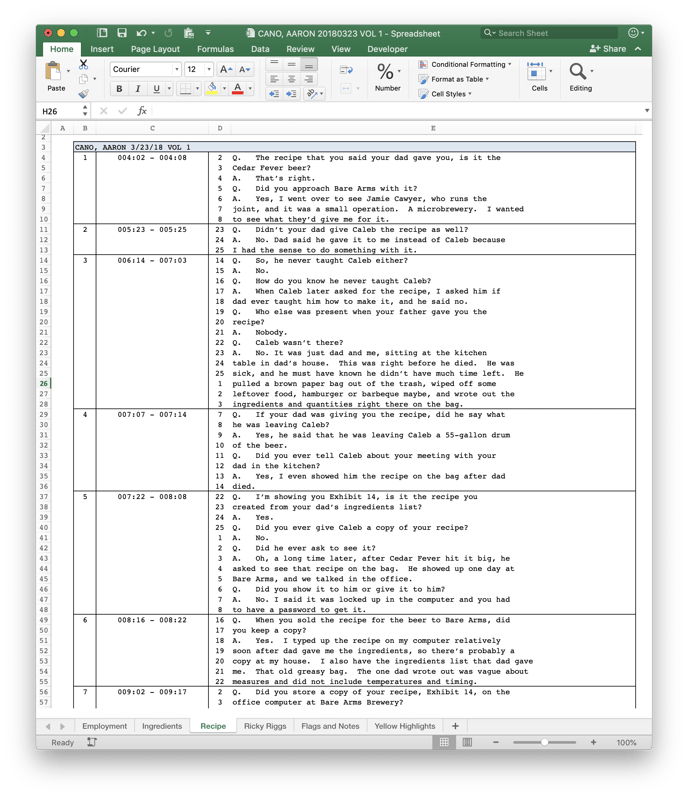
There are two hidden reports below the Microsoft Excel report button that can be accessed by pressing the ellipsis button (…). These reports were created to be used by legal videographers to create an edit decision list file that can imported into a desktop video editing application to speed up the editing process.
Report - TXT EDL
This report creates a .TXT edit decision list file that can be imported into third party desktop applications to expedite video deposition editing. This report will be created, and attached to an email in the Mail app.

Report - CCS EDL
This report creates a .CCS edit decision list file that can be imported into third party desktop applications to expedite video deposition editing. This report will be created, and attached to an email in the Mail app.