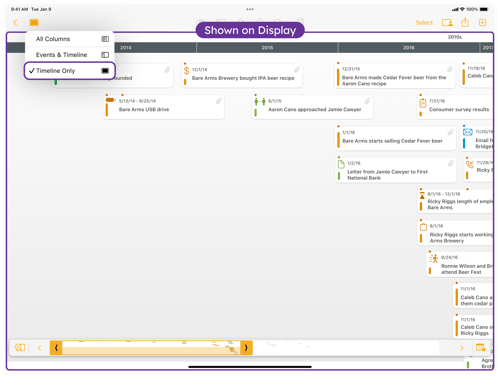Presenting Your Timeline
Present your timeline on an external display using an adapter or AirPlay to mirror your iPad and control the layout in real time.
Display and interact with your timeline on a TV, projector, or monitor.
How to Present Your Timeline on an External Display
-
Connect your iPad to an external display using a wired adapter or AirPlay.
-
Your iPad screen will mirror to the external device.
-
Open TimelinePad to begin presentation mode.
-
Tap Presentation, then tap Present.
-
Choose a layout: All Columns, Events & Timeline, or Timeline Only.
For more information, watch Presenting Your Timeline on YouTube.
Maximizing the Display when Using an iPad
When presenting a timeline with TimelinePad from your iPad you may notice black bars on the sides of the screen. This happens because the TV display matches the exact aspect ratio of your iPad. It’s important that the TV mirrors what you see on your iPad so you always know what the audience is seeing.
You can maximize the viewing area by hiding TimelinePad’s sidebar. The sidebar contains controls useful while editing or interacting with the timeline, but not necessary during presentation.
On the Mac version of TimelinePad, presentations open in a separate dedicated window that you can move to the external display, so the sidebar does not affect what the audience sees.
How to Maximize the Timeline Display on TV
-
On your iPad, open TimelinePad.
-
Tap the Sidebar button in the top left corner.
-
Choose from three viewing modes:
- All Columns: This is the default view in TimelinePad and displays the sidebar tabs, and the options for the selected tab, such as the Event details.
- Events & Timeline: Shows the list of items for the selected tab at the time the button was pressed, and the timeline.
- Timeline Only: Maximizes the timeline display by hiding the Event list and only displaying the timeline.
The mode you select will update instantly on both your iPad and the TV, allowing you to use the full width of the widescreen for your timeline presentation.