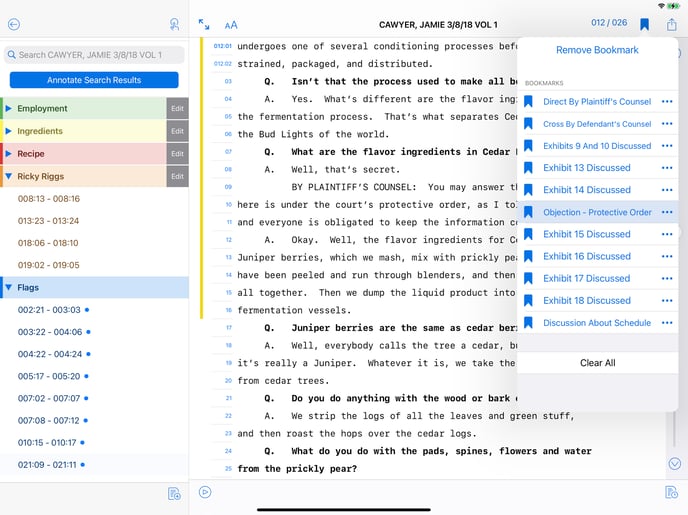Bookmark Key Sections in a Transcript
Save and navigate key transcript sections faster with bookmarks that carry into your exported PDF reports.
You can bookmark specific pages in your transcript for quick access—ideal for locating critical testimony, such as the beginning of your direct, re-direct, or an opposing counsel’s cross.
Add and View Bookmarks
To bookmark a page, scroll to the part of the transcript you want to mark, then tap the Bookmark icon. You’ll see a list of any existing bookmarks.
-
Tap a bookmark to jump directly to that section.
-
Tap Add Bookmark to create a new one (for example, “Page 123 – Cross of Ms. Smith”).
Bookmarks in PDF Reports
When you generate PDF Detail or PDF Summary reports, TranscriptPad automatically creates bookmarks in the Adobe Acrobat file for Issue Codes, Highlights, Flags, and Notes.
If you create PDF Annotated (FULL) or PDF Annotated (MINI) reports that include multiple depositions, bookmarks will be added for the start of each deponent’s testimony.