Create Events in a Timeline
Create new Events in TimelinePad by entering details manually, importing a file, duplicating an Event, or dragging files into the timeline.
An Event in TimelinePad represents a moment, fact, or piece of evidence in your case. Each Event includes a required date and title, and can also include a subtitle, description, tags, colors, icons, emojis, and one or more file attachments. You can view, organize, and present Events in the timeline to build and share a compelling visual story.
Options for Adding Events:
-
Using an Excel File to Populate Your Timeline (link to separate article)
Tap on the + button to create new Event(s):
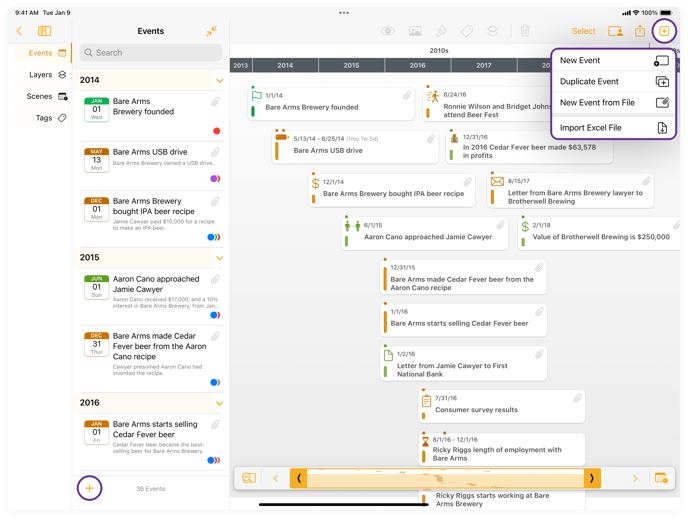
Adding a New Event
Creates an individual Event and opens up the New Event window to add a Title, Subtitle, and Description as necessary. You can assign a Color, Icon, or Tag in this window and attach a file if desired.
How to Add a New Event
Tap +, then tap New Event.
Enter a Date and Title—these are required.
Optionally, enable Include Time.
Add a Subtitle and Description if needed.
Select a Color, Symbol, or Emoji.
Add an attachment.
Assign one or more Tags, or create a new Tag.
Tap Done to save your Event.
For More Information, watch Adding a New Event on YouTube.
New Event from File
Create a new Event by dragging a file directly into the timeline.
How to Create an Event with Drag and Drop
Tap Multitasking, then select Split View.
Open the Files app alongside TimelinePad.
Drag the TimelinePad window to make the timeline visible.
Locate your file, then tap and hold to drag it into the timeline.
Add a Date, Title, Subtitle, and any other details.
The file is automatically attached to the Event.
Tap Done to save the Event.
For More Information, watch Creating a New Event From a File on YouTube.
Duplicate an Existing Event
Save time by duplicating an existing Event to reuse its details and make quick edits when creating a similar Event.
How to Duplicate an Existing Event
Select an Event in the timeline or Event list.
Tap Duplicate Event from the available options.
The New Event window will open with the original Event’s details filled in.
Edit the information as needed.
Tap Done to save the new Event.
Need to add multiple Events fast? You can now import them into TimelinePad using a compatible Excel file. For more information, view our article Using an Excel File to Populate Your Timeline.
Delete an Event
Delete an event or events as needed.
How to Delete an Existing Event
Select an Event or Events in the timeline or Event list.
Tap or Click Delete (trashcan) on the toolbar.
Select Delete to confirm the deletion.
