Display TrialPad on a Mac Using AirPlay
Present documents wirelessly from your device to a Mac for quick and portable mediations or depositions.
You can use AirPlay to mirror your device’s screen to a Mac running macOS Monterey or later. This makes it easy to display evidence or documents in TrialPad without cables, adapters, or projectors.
Requirements
-
Mac: 2018 or later MacBook Pro, MacBook Air, or compatible desktop running macOS Monterey or later.
-
Device: AirPlay-compatible model from 2017 or later.
-
Wi-Fi: Must be turned on for both devices, but they don’t need to be connected to a network.
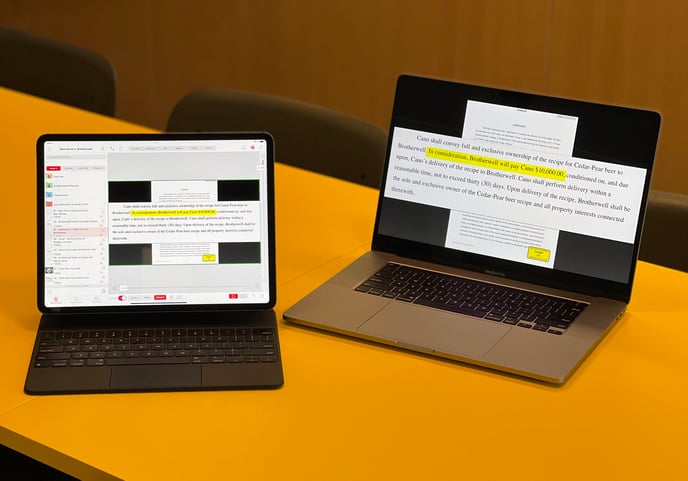
How to Display TrialPad on a Mac
Follow these steps to mirror your screen wirelessly:
-
Turn on Wi-Fi on both devices. (They do not need to be on the same network.)
-
On your device, open your TrialPad Case File.
-
Swipe down from the top-right corner to open Control Center.
-
Tap Screen Mirroring.
-
Select your Mac from the list. The Mac screen will briefly go black to indicate connection.
-
In TrialPad, select your document, switch Output to On, and tap Present.
Present Anywhere
This setup is ideal for mediations or small groups. Simply place your Mac facing the witness or mediator—the display is large enough for callouts and highlights, and compact enough to close and pack away when finished.
