Connecting TrialPad to Present Evidence
Present evidence from TrialPad or TimelinePad using a wired HDMI adapter or AirPlay connection to display on a TV, projector, or Mac screen.
TrialPad and TimelinePad allow you to present using a wireless connection (screen mirroring using an Apple TV or any AirPlay-enabled device) or a wired connection (using an HDMI cable).
Wireless Connection
With a wireless connection, the iPad or Mac wirelessly transmits the presentation using an AirPlay connection to an AirPlay receiver like an Apple TV.
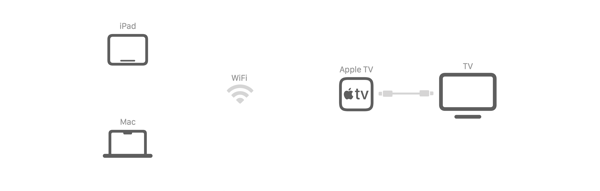
Examples of AirPlay Receivers:
-
An Apple TV connected to a TV or projector (using the included HDMI cable)
-
An “AirPlay-Enabled” smart TV
-
A remote meeting platform like Zoom
-
A screen-mirroring app like Reflector
AirPlay-Enabled TVs and Video Accessories:
Check with the manufacturer for details.
🔗 Apple: TVs and Video Accessories
Wired Connection
With a wired connection, the iPad is connected to a TV or projector using a cable. Depending on the cable and your device type, you may need an adaptor.
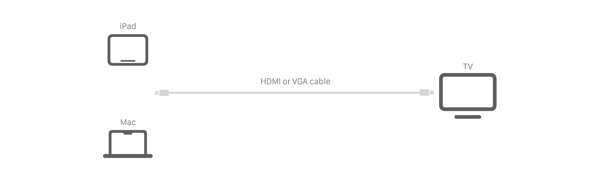
Examples of Wired Connection Cables:
-
HDMI: Should not be longer than 50 feet as it can result in signal degradation.
-
USB-C: Sends audio, video, and powers your device, but has cable length limitations.
-
VGA: Not recommended; it’s older technology and doesn’t carry audio.
Hardware Needed for HDMI:
-
For iPad or Mac with USB-C connector: USB-C Digital AV Multiport Adapter
-
For iPad with Lightning connector: Lightning Digital AV Adapter
Connecting to Your Display
Wireless Connection
On iPad
Open Control Center on your iPad.
Tap Screen Mirroring.
Select your TV (or AirPlay Receiver) from the list.
Enter the AirPlay passcode if prompted.
On Mac
On your Mac, click Control Center in the menu bar.
Click Screen Mirroring and select your TV (or AirPlay Receiver).
Follow the onscreen instructions to choose Use as Extended Display.
Select Set as Default to save preferences for next time.
To rearrange displays: Apple menu > System Settings > Displays > Arrange.
Apple TV Presentation Tips
-
Turn off the screen saver: Settings > Screen Saver > Start After > Never
-
Turn off sleep: Settings > General > Sleep After > Never
-
Require a password: Settings > AirPlay and HomeKit > AirPlay > Require Password: On
Wired Connection
On iPad
Connect the adapter to your iPad (if needed).
Plug an HDMI cable into the adapter and the TV or projector.
Switch the TV or projector to the matching HDMI input.
Your iPad screen will display automatically.
On Mac
Connect your Mac to the TV or projector using an HDMI cable (and adapter if needed).
Switch the TV or projector to the matching HDMI input.
Open System Settings > Displays on your Mac to confirm the connection.
To rearrange displays: Apple menu > System Settings > Displays > Arrange.
Audio Considerations
When presenting video using wireless or wired connections, audio and video are transmitted together.
