Assigning Bates Numbers
Learn how to assign and customize Bates numbers when importing, organizing, and producing documents in DocReviewPad.
Organizing Before Bates Numbering
At the outset of your case, import all documents into DocReviewPad and organize them into folders, such as exhibits or deposition transcripts (PDF versions). Keep key pleadings like the complaint, response, and orders at the top level of the case.
Best practice is to split large PDFs into smaller, logical subsets before importing. During import, you can assign Bates numbers immediately, or wait until later in your review.
Bates Stamp Options
DocReviewPad offers flexible Bates stamp settings that apply to the documents or pages currently selected:
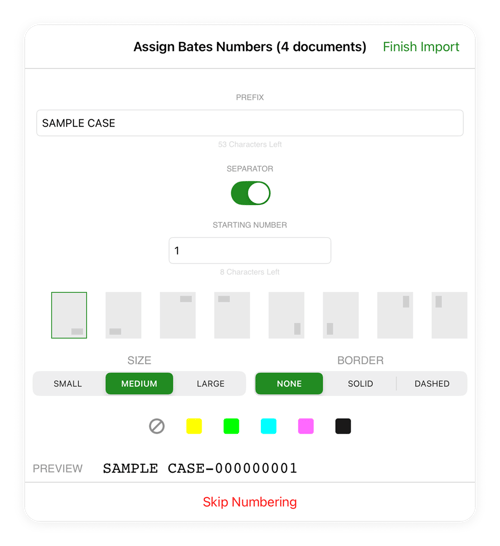
-
Prefix: Up to 64 characters
-
Separator: Option to add a dash (-) between prefix and number
-
Starting Number: Supports up to 9 figures
-
Location: Choose the corner and direction
-
Size: Three size variations
-
Border: None, solid, or dashed
-
Background: None or custom background color
Assigning Bates Numbers
If you did not assign Bates numbers during import, you can add them before creating reports or exporting production sets. Exports can be filtered by issue codes or annotations, and a report is automatically included for reference.
How to Assign Bates Numbers
-
Tap Select, then choose the document(s) or folder(s).
-
Tap Edit > Assign / Edit Bates Numbers.
-
Choose a Prefix, optional Separator, and Starting Number.
-
Adjust Location, Size, Border, and Background Color as needed.
-
Review the Preview to confirm how the Bates label will appear.
Start Numbers and Folder Behavior
When assigning Bates numbers to multiple folders, numbering is applied in alphanumeric order to all files, regardless of folder hierarchy.
To prioritize specific documents, place them in a folder and assign Bates numbers to that folder first.
