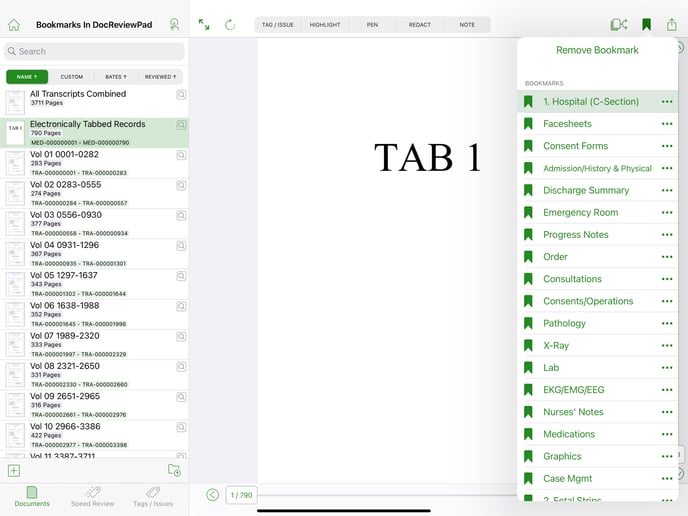Bookmark Pages in a Document
Import, view, and share PDF bookmarks seamlessly with DocReviewPad.
DocReviewPad recognizes bookmarks already in your PDF and lets you manage them directly within your DocReviewPad workspace.
Importing Bookmarked PDFs
If you import a PDF that already contains bookmarks, those bookmarks will appear under the Bookmarks button in DocReviewPad.
If a page contains multiple bookmarks, only the first one will be imported.
Editing (Adding or Deleting) Bookmarks
You can add or delete bookmarks in DocReviewPad at any time to refine navigation within your case file.
Sharing PDFs with Bookmarks
When you share a document from DocReviewPad, any bookmarks included will remain visible as native bookmarks. Bookmarks also stay with your documents when duplicated or shared across other LIT SUITE apps.