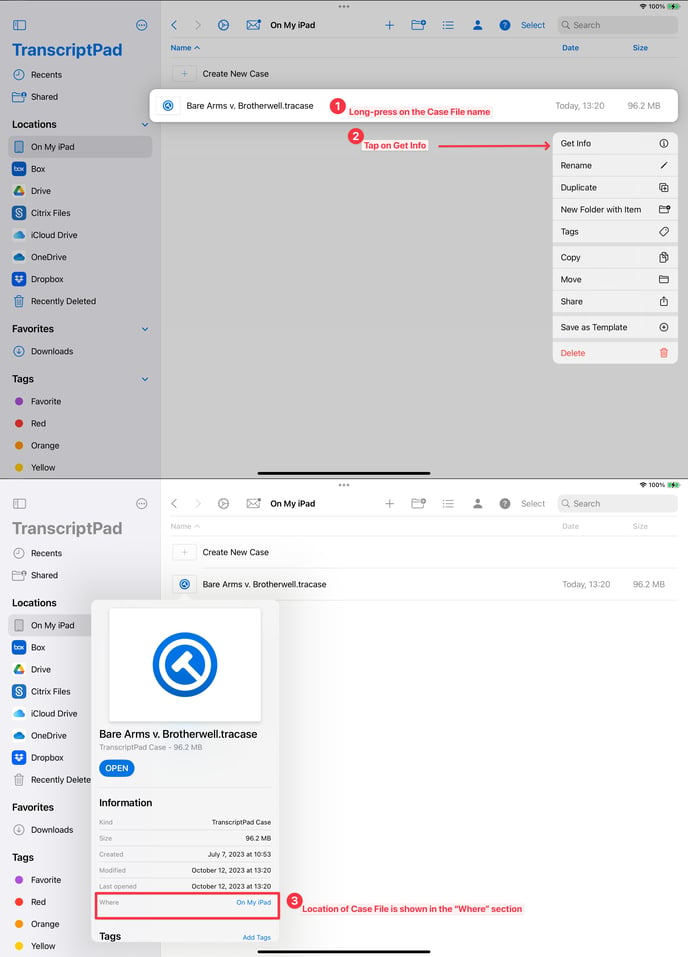The location of where your Case File is stored on your iPad is very important. If a Case File is stored (even temporarily) in an unsupported location, such as a cloud storage provider like Dropbox, it can cause the app to unexpectedly close or even corrupt a Case File.
Note that the location of the Case File is separate from the location of any evidence files that you import into a Case File. Evidence files can be stored in a cloud storage provider like Dropbox, but when files are imported into a Case File it is copied into the Case File so it does not need access to Dropbox any more.
On the iPad the Case File has to be stored in either the On My iPad location or the iCloud Drive location.
The iPadOS user interface can be confusing for users who are used to a traditional desktop computer background and where they save their files. To find out where your Case File is stored, find the Case File icon in either the respective app’s open dialog or by finding it in the Files app. Then follow the instructions in the image below to find out where the Case File is stored. If it says anything other than On My iPad or iCloud Drive beside the Where section you may need to create a new Case File in On My iPad or iCloud Drive to ensure you do not experience any issues. (The screenshots below show TranscriptPad but the same process is used for TrialPad and DocReviewPad.)